Find It ! |
| Overwiew |
"Find It !" is a simple educational program intended to support CBAM therapy.
The program works both with a mouse or a touch screen (more comfortable for children with development disorders, and generally more amusing).
It can be used for other purposes as well, so it's up to your fantasy to identify additional scopes of use.
| Purpose of the application |
The program shows a picture and some symbols (from 2 to 4): only one symbol matches the picture and the goal is to identify it, touching or clicking on it.
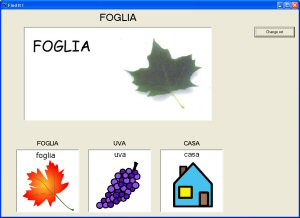
"Find It !"
main screen
In the case the answer is correct, the
program plays a grateful sound and shows a new picture (with a
new set of symbols).
If the answer is wrong, the program plays a "wrong"
sound and does not change the image (and the symbols) until the
answer is correct.
For each work session, the program provides usage statistics. In
detail:
The same information are also saved, as totals, from the beginning of the life of the program (or since you have decided to reset statistics):
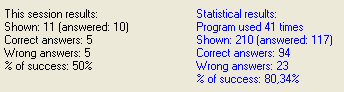
Sample of statistics
"Find It !" can work in two ways:
| How "Find It !" works |
The program has three main windows:
Starting window (Program options)
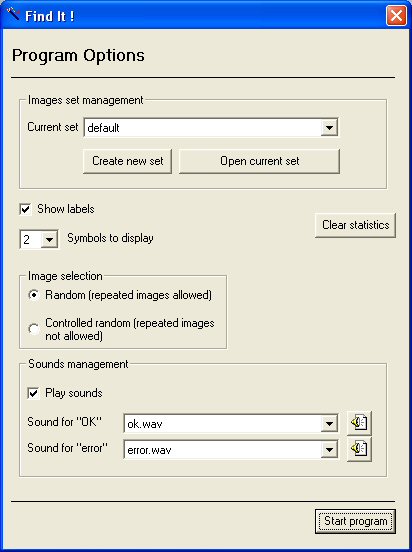
Starting window
Activity window (where exercises are shown)
| Exercise with 2 symbols | Exercise with 3 symbols | Exercise with 4 symbols |
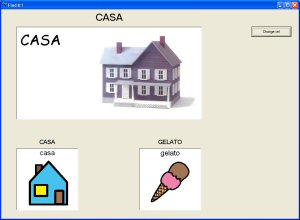 |
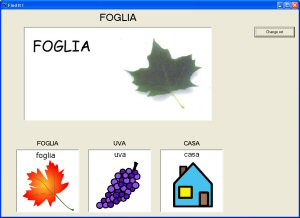 |
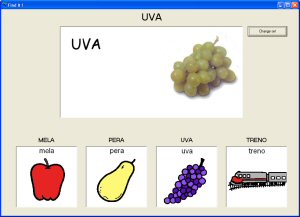 |
Activity window shows from 2 to 4 symbols according on what you choose on previous window (Program options).
By default the windows is maximized to fill the whole screen, but you can resize it as you like.
Main image and the symbols are randomly chosen (except for the symbol matching the image).
When you click on a symbol, there are two possible results:
In every moment it is possible to change the image/symbols set clicking "Change set" button.
Image/symbols set can also be changed by pressing the space bar of your keyboard.
If you want to close the window, just click on the X (corner top right). I did not provide the standard close button in order to avoid distracting items in the window.
Important: When main window is opened, "Find
It !" will check if images and symbols match.
If not, found differences will be shown:
First case: missing symbols
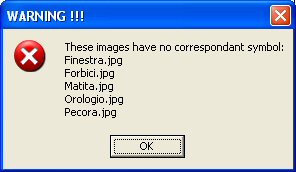
Missing symbols error
It means that there are no symbols for the listed images. If you go on using the program an error will rise when an image without the corresponding symbol will be randomly displayed.
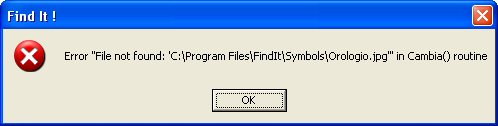
"Find It !"
cannot find the symbol file
Second case: there are more symbols than images
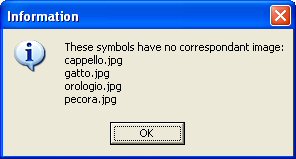
Missing images warning
In this case there are more symbols than images. You can use the program without problem.
Closing window (infos about program, author and statistics)
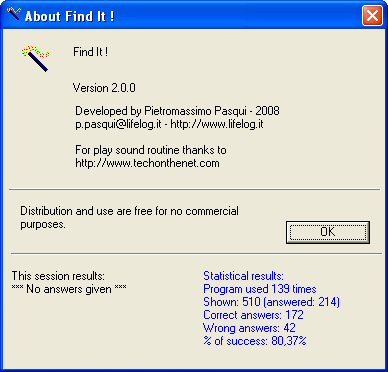
Closing window
Closing Activity window, "Find It !" will show a window which recaps info about the program, the author and, at the bottom of the windows, usage statistics.
In detail, these are the available statistics:
"OK" button closes the program.
| How to manage Images |
Important: "Find It !" works only with Jpeg images (.jpg)
After "Find It !" initial setup, you will have, on your disk, this folder structure:
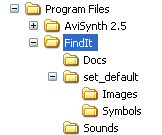
Folders structure
In the folder FindIt there is the program (Find It !.exe) and three folders:
In order to allow "Find It !" to work correctly, it’s essential images and symbols files have the same name.
e.g.: if you have these images in Images folder:
you must have the corresponding symbols in Symbols folder named (respectively):
"Find It !" setup adds, in Start Menu, a direct shortcut to the folders for images, symbols and sounds:
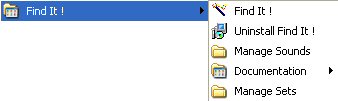
E.g.:
| Images folder | Symbols folder |
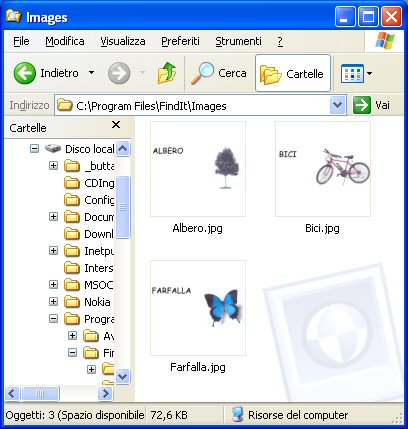 |
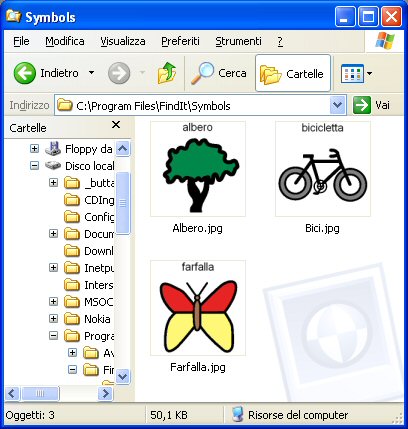 |
How to create a new set for images and symbols
Find It ! allows, from version 3.0, to manages several images and symbols sets.
If, for example, ypu are working with an
objects exercise, you will have the "Objects" set
containing "Table.jpg", "Box.jpg" and
"Train.jpg".
Than you will have also another set, for the colors exercise,
named "Colors". It will contain images and symbols for
"Red.jpg", "Green.jpg" and
"Yellow.jpg".
There is no limit to the number of sets to be used.
To create a new set, in the starting window, press "Create new set":
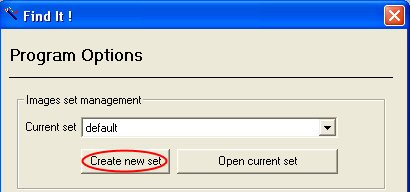
A popoup window will prompt you for set name:
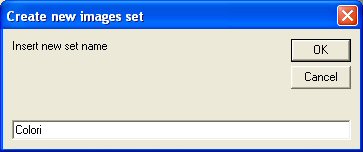
Insert the set name and press "OK". Find It ! will create, on disk, a new folder for the ste, containing "Images" e "Symbols" folders:
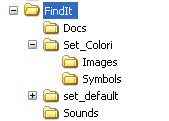
Important: To make "Find It !" work properly is mandatory that:
"Find It !" needs rectangle shaped images and square symbols. The width does not really matter, because images and symbols are automatically resized. The only constraint is the aspect ratio (width/height) in order to avoid image distortion.
Aspect ratio is:
E.g.:
| Aspect ratio for images | Aspect ratio for symbols |
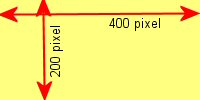 |
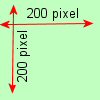 |
Recommended sizes are:
Max number of images is 1000
Max number of symbols is 1000
Symbols can me more than images, but for each image is needed the corresponding symbol.
The program is delivered with sample images and symbols, without specific graphics, due to copyright issues (10 images and 10 symbols). You have to replace them with your own desired images and symbols:
| Sample image | Sample symbol |
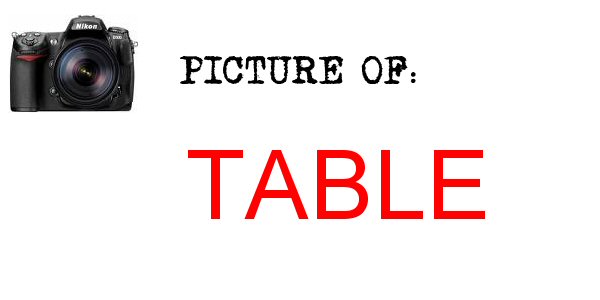 |
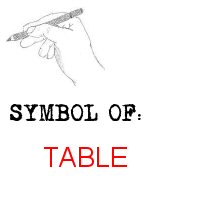 |
| How to manage sounds |
Important: "Find It !" works only with wave files (.wav)
"Find It !" setup adds, in Start Menu, a direct shortcut to the folders for images, symbols and sounds:
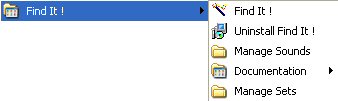
By default Sounds folder
contains two audio files (one for correct answers, one for wrong
answers).
The names are:
You can use your own preferred sounds adding several wave files to Sounds folder (you can chose the ones to be played in the starting window).
| Technical specification and credits |
"Find It !" core concept and code have been developed during one weekend, using the good old Visual Basic 6 from Microsoft.
It works fine on Windows XP sp2, but only if you have on your PC the VB6 runtime (file msvbvm60.dll). Usually it is located under C:\windows\system32. If you do not have it yet, just download it from the web (look for it using Google or go straight here) and save it in C:\WINDOWS\system32.
I've tested "Find It !" also on Microsoft Vista and it seems to work properly (Dr. D.I.Y. provided the pc with Vista for testing).
To work properly, "Find It !" requires a minimum screen resolution of 1024 x 768.
The whole program has been written by me, except for audio routine which is from http://www.techonthenet.com/access/questions/play_wav.php.
Program setup has been done using Inno setup: http://www.jrsoftware.org/isinfo.php.
The name "Find It !" is my invention: hope is not a copyright infringment.
You can freely copy, use, share the program as you like, for no commercial purposes, but just do not remove credits.
"Find It !" is provided "as-is," without any express or implied warranty. In no event shall the author be held liable for any damages arising from the use of this software.
Anyway I'll be happy to receive your impression and suggestion for further improvements and bug fixing.
"Find It !" does not contain any virus, spyware or malaware.
Author
Pietromassimo Pasqui
p.pasqui@lifelog.it
http://www.lifelog.it
http://www.aprescindere.com
| Download |
Version 3.0: http://www.aprescindere.com/applications/FindIt/FindItSetup3.0.exe
Version 2.0: http://www.aprescindere.com/applications/FindIt/FindItSetup2.0.exe